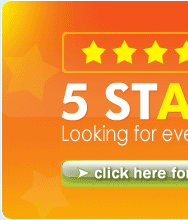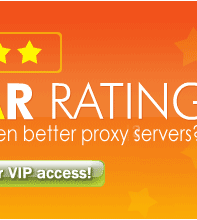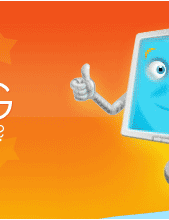How to use/setup proxy server in web browsers
VIDEO TUTORIAL: How to setup proxy server in Google Chrome browser
VIDEO TUTORIAL: How to setup proxy server in Firefox browser
VIDEO TUTORIAL: How to setup proxy server in Internet Explorer browser
VIDEO TUTORIAL: How to setup proxy server in Opera browser
VIDEO TUTORIAL: How to setup proxy server in Safari browser
How to setup proxy in Google Chrome, step by step illustrations (images)
How to setup proxy in Firefox, step by step with illustrations (images)
How to setup proxy in Internet Explorer, step by step illustrations (images)
How to setup proxy in Opera, step by step illustrations (images)
How to setup proxy in Safri, step by step illustrations (images)
How to setup proxy in Netscape, step by step illustrations (images)
Setup Proxy Settings in Internet Explorer 7.x
Setup Proxy Settings in Internet Explorer 6.x
Setup Proxy Settings in Internet Explorer 5.x
Setup Proxy Settings in Internet Explorer 4.x
Setup Proxy Settings in Mozilla Firefox 3.x
Setup Proxy Settings in Mozilla Firefox 2.x
Setup Proxy Settings in Mozilla Firefox 1.x
Setup Proxy Settings in Opera 9.x
Setup Proxy Settings in Opera 8.x
Setup Proxy Settings in Opera 7.x
Setup Proxy Settings in Netscape Navigator 8.x
Setup Proxy Settings in Netscape Navigator 7.x
Setup Proxy Settings in Netscape Navigator 6.x
Setup Proxy Settings in Netscape Navigator 4.x
Setup Proxy Settings in Mozilla
Setup Proxy Settings in Konqueror
Setup Proxy Settings in Internet Explorer 7.x
1. Select "Tools" \ "Internet Options";
2. Select the "Connections" tab;
3. If you are using LAN, click "LAN Settings" button. If you are using Dial-up or Virtual Private Network connection, select necessary connection and click "Settings" button;
4. Make sure the "automatically detect proxy settings" and "use a proxy automatic configuration script" options are not checked;
5. In the "Proxy Server" area, click the check box next to "Use a proxy server for this connection";
6. If you do not want the proxy server to be used when you connect to a computer on the local network, enable "bypass proxy server for local addresses";
7. Click the "Advanced" button and enter proxy server address and proxy port;
8. Click "OK" to close IE settings.
Back
Setup Proxy Settings in Internet Explorer 6.x
1. Click "Service" \ "Internet Options";
2. Click "Connections";
3. If you use Dial-Up connection, choose your connection and click "Settings" button. if you use LAN connection, click "LAN Settings" button in the "Local Area Network (LAN) Settings" group box;
4. Enable "use a proxy server";
5. In fields "Address" and "port", type proxy name and proxy port number;
6. If nessesary, enable "bypass proxy server for local addresses";
7. Click "OK";
8. Click "OK" to close IE settings.
Back
Setup Proxy Settings in Internet Explorer 5.x
1. Click "Service" \ "Internet Options";
2. Click "Connections";
3. If you use Dial-Up connection, choose your connection and click "Settings" button. if you use LAN connection, click "LAN Settings" button in the "Local Area Network (LAN) Settings" group box;
4. Enable "use a proxy server";
5. In fields "Address" and "port", type proxy name and proxy port;
6. If nessesary, enable "bypass proxy server for local addresses";
7. Click "OK";
8. Click "OK" to close IE settings.
Back
Setup Proxy Settings in Internet Explorer 4.x
1. Click "View" \ "Internet Options");
2. Click "Connections";
3. Enable "use a proxy server";
4. In fields "Address" and "port" type proxy name and proxy port;
5. If nessesary, enable "bypass proxy server for local addresses";
6. Click "OK".
Back
Setup Proxy Settings in Mozilla Firefox 3.x
1. Select "Tools" \ "Options";
2. Select "Advanced" tab;
3. Open "Network" tab;
4. Click "Connection Settings" button;
5. Select the "Manual Proxy Configuration" radio button;
6. In the necessary proxy field(s), set Proxy Server address and proxy configuration port;
7. Click "OK".
Back
Setup Proxy Settings in Mozilla Firefox 2.x
1. Select "Tools" \ "Options";
2. Select "Advanced" tab;
3. Open "Network" tab;
4. Click "Settings" button in the "Connections" area;
5. Select the "Manual Proxy Configuration" radio button;
6. In the necessary proxy field(s), set Proxy Server address and proxy configuration port;
7. Click "OK".
Back
Setup Proxy Settings in Mozilla Firefox 1.x
1. Select "Tools" \ "Options";
2. Select the "General" tab;
3. In the "Connections" area click the "Connection Settings" button;
4. Select the "Manual Proxy Configuration" radio button;
5. In the necessary proxy field(s), set Proxy Server address and proxy configuration port;
6. Click "OK".
Back
Setup Proxy Settings in Opera 9.x
1. Select "Tools" \ "Preferences";
2. Open the "Advanced" tab and select "Network" sub-category;
3. Click the "Proxy servers" button;
4. In the necessary proxy field(s), set Proxy Server address and proxy configuration port;
5. Click OK;
Back
Setup Proxy Settings in Opera 8.x
1. Select "Tools" \ "Preferences";
2. Open the "Advanced" tab and select "Network" sub-category;
3. Click the "Proxy servers" button;
4. In the necessary proxy field(s), set Proxy Server address and proxy configuration port;
5. Click OK;
Back
Setup Proxy Settings in Opera 7.x
1. Open the "File" menu;
2. Select "Preferences" to open Dialog box;
3. Select the "Network" tab;
4. Click the "Proxy servers" button;
5. In the necessary proxy field(s), set proxy server address and proxy configuration port;
6. If nessesary, enable "bypass proxy server for local addresses";
7. Click OK;
Back
Setup Proxy Settings in Netscape Navigator 8.x
1. Select "Tools" \ "Options".
2. Select "General".
3. In the "Connections" area click the "Connection Settings" button.
4. Select the "Manual Proxy Configuration" radio button.
5. In the necessary proxy field(s), set Proxy Server address and proxy configuration port.
6. Click OK.
Back
Setup Proxy Settings in Netscape Navigator 7.x
1. Open the "Edit" menu.
2. Select "Preferences" to open Dialog box.
3. Click on the triangle next to the "Advanced category" to expand it.
4. Select the "Proxies" item.
5. Select the "Manual Proxy Configuration" radio button.
6. In the necessary proxy field(s), set Proxy Server address and proxy configuration port.
7. If nessesary, enable "bypass proxy server for local addresses".
8. Click OK.
Back
Setup Proxy Settings in Netscape Navigator 6.x
1. Click "Edit" \ "Preferences";
2. Click "Category" \ "Advanced" \ "Proxies";
3. Set "Manual proxy configuration";
4. Click "View" at "Manual proxy configuration";
5. Set proxies for following protocols: HTTP, FTP, etc.
Back
Setup Proxy Settings in Netscape Navigator 4.x
1. Click "Edit" \ "Preferences";
2. Click "Category" \ "Advanced" \ "Proxies";
3. Set "Manual proxy configuration";
4. Click "View" at "Manual proxy configuration";
5. Set proxies for following protocols: HTTP, FTP, etc.
Back
Setup Proxy Settings in Mozilla
1. Click "Edit" \ "Preferences";
2. Click "Category" \ "Advanced" \ "Proxies";
3. Set "Manual proxy configuration";
4. Click "View" at "Manual proxy configuration";
5. Set proxies for following protocols: HTTP, FTP, etc.
Back
Setup Proxy Settings in Konqueror
1. Click "Setting" \ "Configure Konqueror...";
2. Choose "Proxies";
3. Enable "Use proxy";
4. Set proxies for following protocols: HTTP, FTP, etc.
Back
 English
English Русский
Русский 中文
中文 Українська
Українська